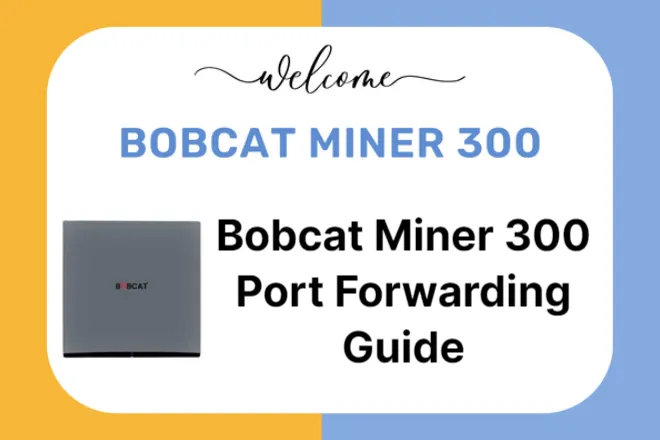This is merely a brief how-to that will assist you in forwarding the necessary TCP port 44158 for your Bobcat Miner 300, preventing the miner from entering relayed status.
Firstly you’ll need to Google “port forward” along with your ISP and router model to get a step-by-step guide because this differs slightly from model to model.
In addition, if your ISP or router supports static IP addresses, using them would help prevent future changes to the IP addresses assigned to your Bobcat Miner 300. However if it doesn’t this isn’t a huge issue It will just mean you will need to check that your Bobcat’s IP is still the same from time to time and you would know it’s changed as your Bobcats status will change to “Relayed” on the helium explorer.
Additionally, you will require your router’s IP address, which is typically displayed on the router’s admin page when you log in under connected devices.
You can also switch to Bluetooth mode by holding down the pin button on the back of your Bobcat Miner 300 until the hotspot’s light turns blue, at which point you can pair with the helium app and run diagnostics. This will then reveal the IP address that was given to your hotspot; note it down because you’ll need it for port forwarding and to access your Bobcats GUI.
Next you will not want to do the port forward using the IP address you wrote down previously and forwarding only “TCP 44158”.
A side note: If you read that ports 22 and 443 must be open, it was poorly written or described. The majority of routers have all outbound ports open by default, so you don’t need to do anything to use ports 22 and 443.. When it is mentioned that these ports need to be open this does not mean port forward this simply means that if for any reason you have blocked off or closed those two ports you will need to unblock/open them again… which I sincerely doubt that anyone would have done this.
Once you’ve completed this, you should check to make sure you did it correctly.
Read more on Bobcat Miner 300 GUI Guide to Enter your Bobcats GUI.
When in there run the Bobcat Miner 300 diagnostic and halfway down the readout you will see port 44158 and it will either report open or closed… If it’s open, the job is done. If it’s closed, something went wrong with the port forward above and it needs to be checked over.
This will now also remove any relayed status that was showing up on Helium Explorer. Just so you know, the explorer can take a while to update your status and may be delayed for a day or two before the relayed status disappears.